How to add copy fields with the PDF editor

You can copy fields very easily with SimplePDF:
- Navigate to the PDF editor over here
- Open the document either from your device, from Google Drive or Dropbox
- Select the field of your choice: all fields can be copied
- Click anywhere on the document to add the field
- Click on the copy icon as visible on the picture below: the field is now highlighted
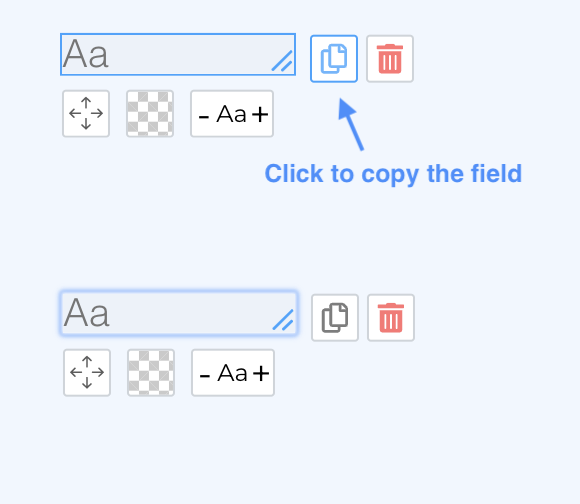
- You can now copy the field anywhere on the document (including other pages) by clicking again
- Make additional changes if needed
- Click the Download button
- That's it! The document has been saved to your device