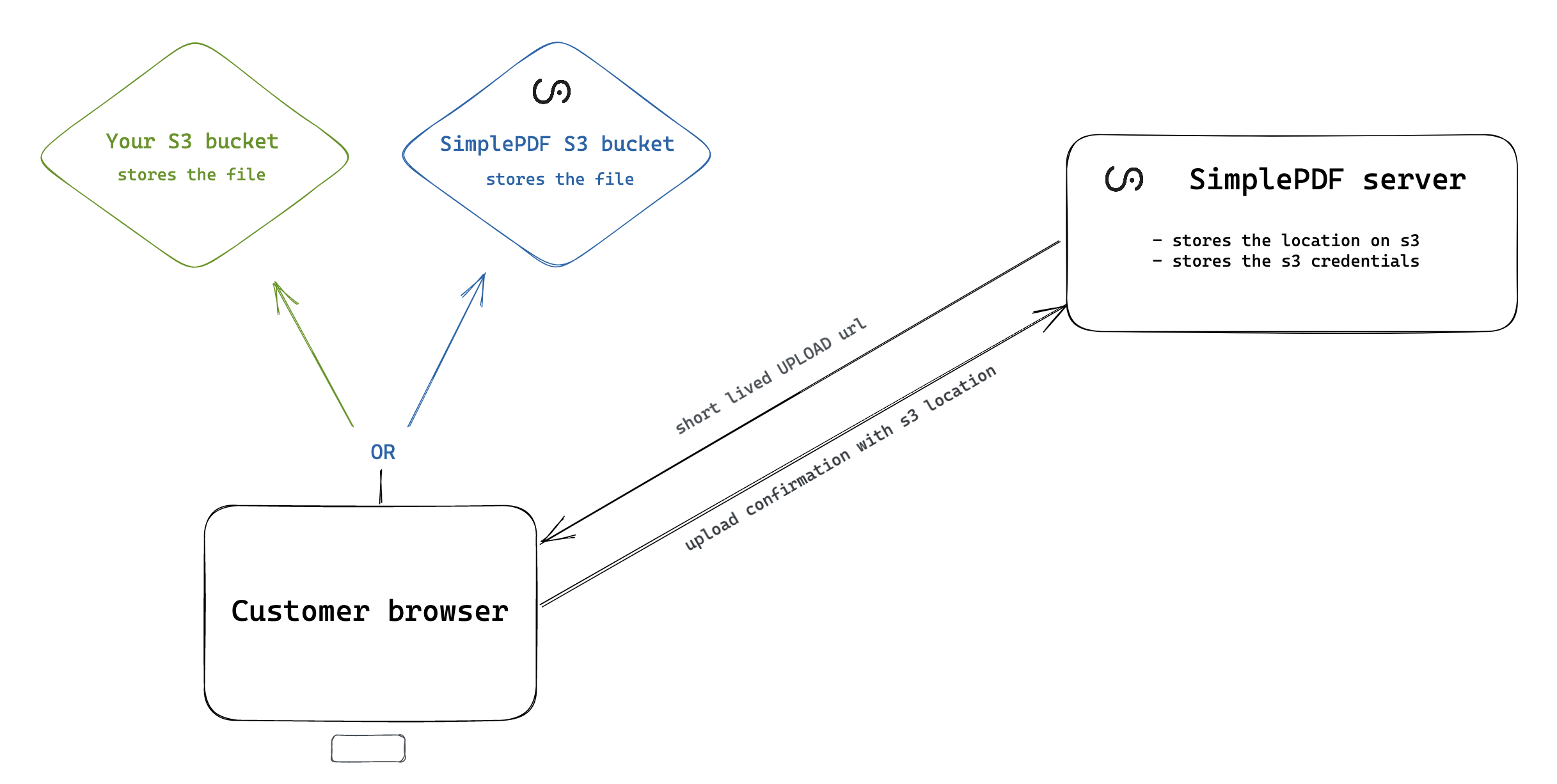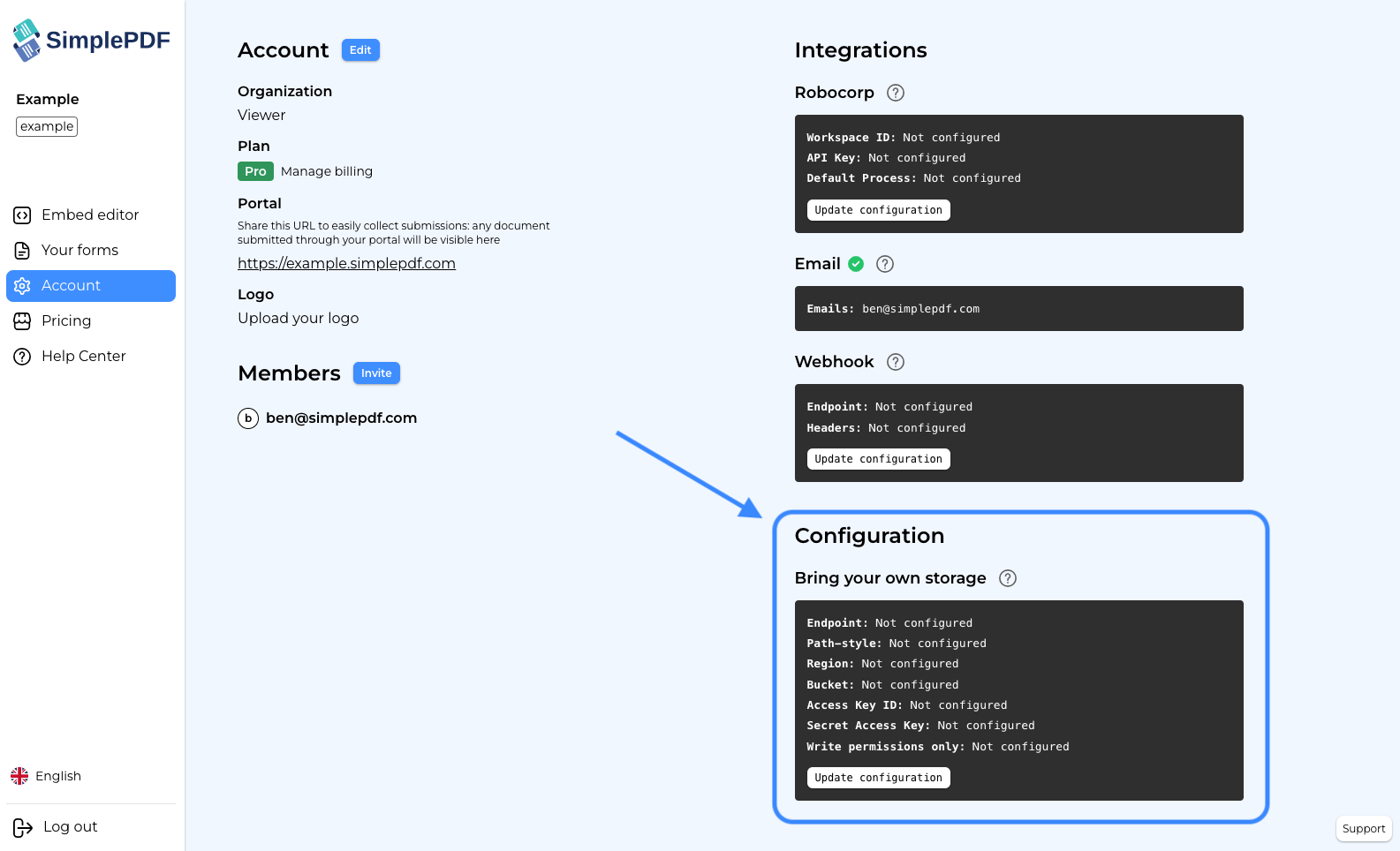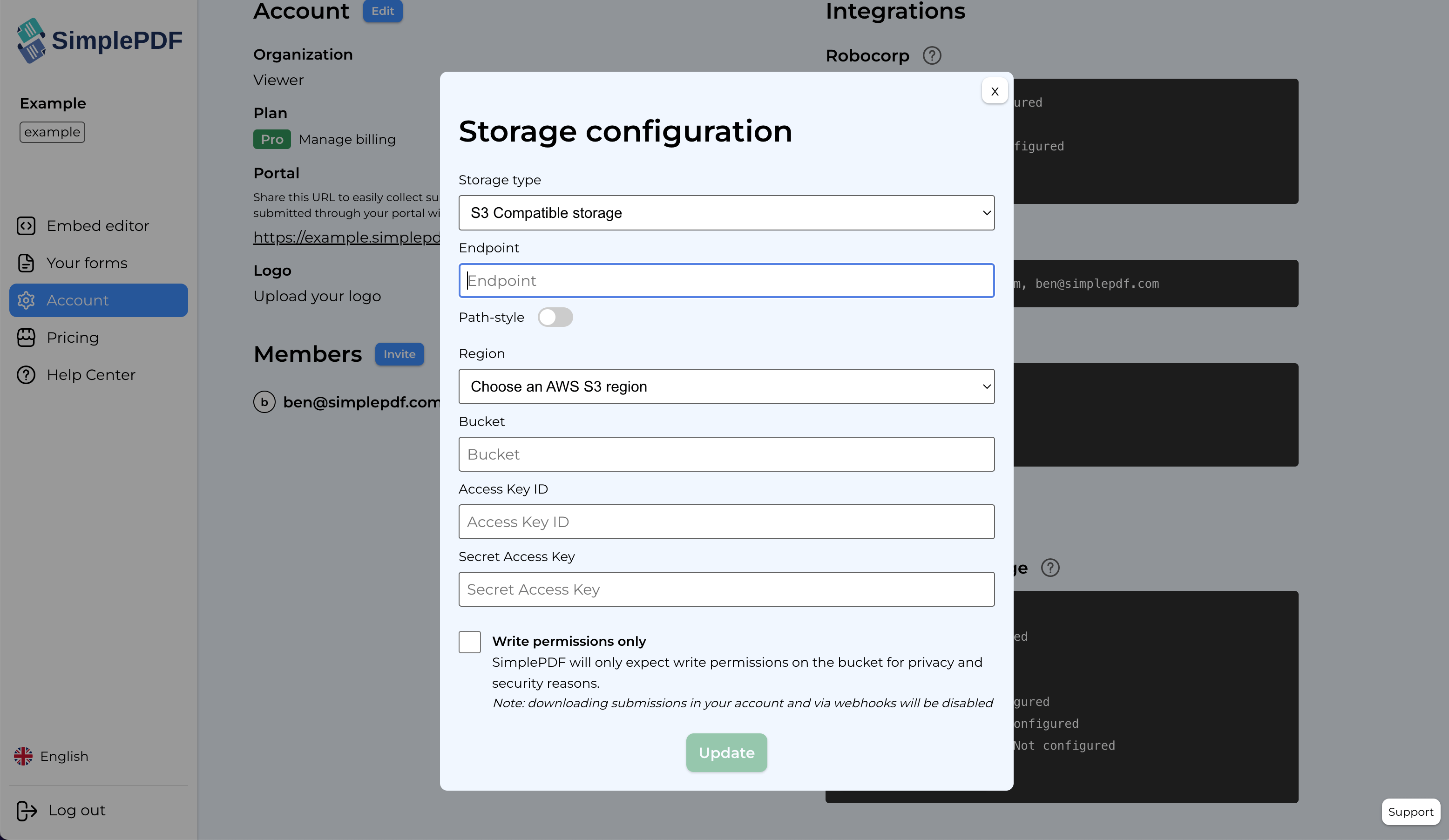Comment configurer votre propre bucket S3 pour les soumissions de vos PDF

Note : Vous utilisez Azure Blob Storage ? Consultez notre guide de configuration pour Azure Blob Storage.
Lorsque vos clients modifient et remplissent un document en utilisant SimplePDF dans votre portail ou l'éditeur intégré connecté à votre portail, le document ainsi que les soumissions sont sauvegardés de manière sécurisée dans le stockage SimplePDF (bucket S3).
Cependant, pour diverses raisons, comme le respect de règles spécifiques dans votre pays ou votre industrie, vous pourriez souhaiter que ce document soit sauvegardé dans votre propre stockage.
Comment fonctionne le téléchargement
N'hésitez pas à passer à la section suivante pour voir comment configurer votre bucket S3
Passons en revue rapidement le flux du téléchargement S3 :
Comme la sécurité et la confidentialité sont primordiales pour nous, nous voulons souligner quelques points concernant le flux de téléchargement :
- Le serveur SimplePDF ne voit jamais le document : toutes les interactions (téléchargement et accès) se produisent dans le navigateur.
- Le téléchargement et l'accès aux documents (lors de l'examen des soumissions des clients dans votre compte) sont effectués à l'aide d'URL pré-signées à durée limitée utilisant les identifiants S3 (ceux de SimplePDF ou les vôtres).
Comment configurer votre propre bucket S3
La configuration de votre propre bucket S3 est disponible avec le plan PRO
Dans SimplePDF
- Connectez-vous à votre compte
- Accédez à la vue des paramètres du compte :
-
Cliquez sur
Mettre à jour la configuration -
Saisissez les détails de votre bucket S3 :
Spécifiez https://s3.amazonaws.com pour l'endpoint si vous utilisez des demandes de style hébergé virtuel
- Cliquez sur
Mettre à jour
Configuration CORS dans votre bucket S3
- Autorisez les en-têtes suivants :
x-amz-aclContent-Type
- Autorisez les méthodes suivantes :
GETPUT
- Autorisez l'origine suivante :
*
Permissions requises pour votre bucket S3
s3:GetObject: pour afficher les documents et les soumissions dans l'interface et lors de l'envoi de webhookss3:PutObject: pour télécharger les documents et les soumissionss3:DeleteObject: pour supprimer les documents et soumissions téléchargés
C'est fait ! Vos documents et soumissions sont maintenant automatiquement stockés dans votre propre bucket S3 !
Si vous avez des questions, n'hésitez pas à contacter support@simplepdf.com
Vous pourriez également être intéressé par
- Ajouter des champs obligatoires aux formulaires PDF
- Personnalisez l'éditeur et ajoutez votre propre marque
- Personnalisez la confirmation de soumission
- Enregistrez les soumissions de formulaires PDF modifiés à Supabase
- Recevez des notifications par e-mail pour les soumissions de formulaires PDF
- Configurez votre propre Azure Blob Storage pour les soumissions de formulaires PDF
- Configurez les Webhooks pour être informé des nouvelles soumissions de formulaires PDF
- Enregistrez les soumissions PDF dans votre base de données Bubble en utilisant les workflows Bubble
- Connectez SimplePDF avec Activepieces pour automatiser le traitement de vos formulaires PDF
- Utilisez l'intégration Robocorp pour tirer parti de l'IA dans votre flux de travail de traitement de documents intelligents
- Ajoutez l'éditeur PDF intégré à une application Next.js
- Affichez et modifiez le PDF dans Excalidraw