How to get notified via email on PDF form submissions

You have turned your PDF into an online form and you're now getting submissions from your customers.
Everything is great except that you have to log into your SimplePDF portal everyday to see whether or not there's a new submission.
What if you could just get an email that a form has been submitted?
Read on to enable email notifications for your PDF forms!
Configuring the email notifications
Configuring email notifications is available with the STANDARD plan
- Log in to your account
- Navigate to the forms view
- Locate the form for which you want to configure email notifications
- Click on the "Select email" dropdown and select the email to send the notifications to:
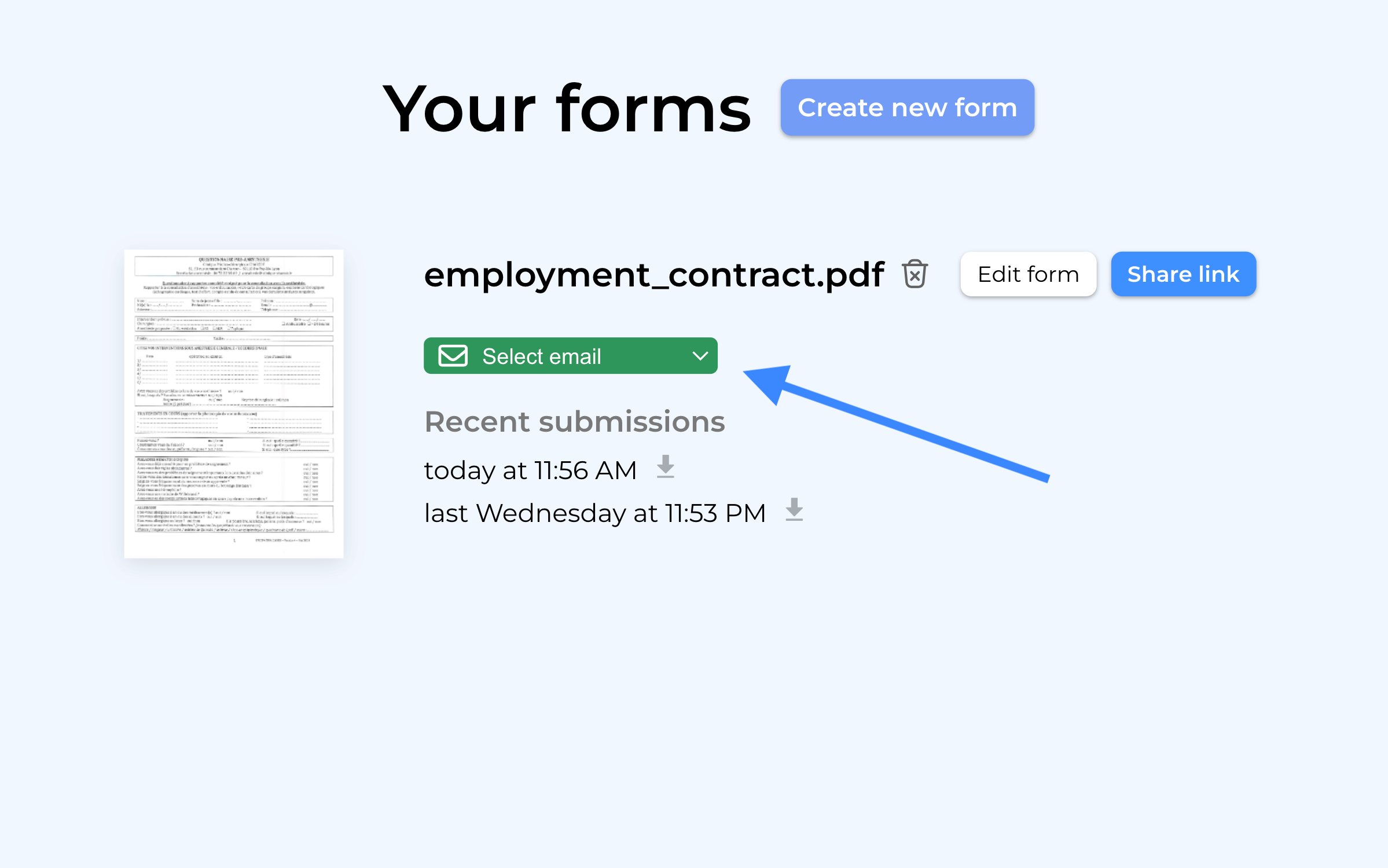
- Some time elapses... and the form is submitted: you get a new email with a direct link to the submission!
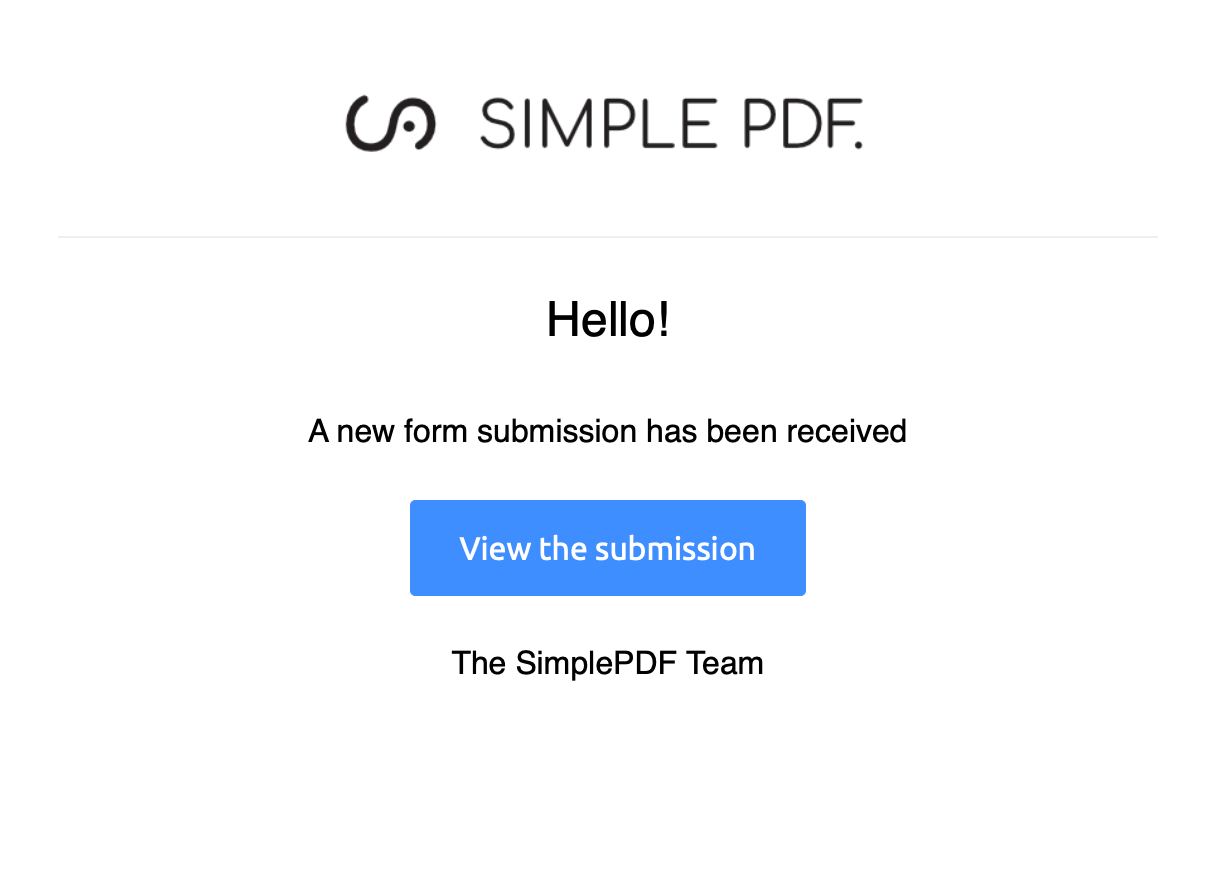
I don't see a specific email in the list, how can I add it?
The notifications can be sent to any member of your SimplePDF account: simply send an invitation to the email and accept the invitation upon receiving it in your mail box.
The newly added email will now be selectable in the email configuration dropdown.
That's it! You're now getting email notifications every time a PDF form is submitted!
If you have any questions, feel free to reach out to support@simplepdf.com
You may also be interested in
- Add required fields on PDF forms
- Customize the editor and add your own branding
- Customize the submission confirmation
- Save edited PDF submissions to Supabase
- Configure your own S3 bucket for PDF form submissions
- Configure your own Azure Blob Storage for PDF form submissions
- Configure Webhooks to get notified of new PDF form submissions
- Save the PDF submissions to your Bubble Database using Bubble workflows
- Connect SimplePDF with Activepieces to automate your PDF forms processing
- Use the Robocorp integration to leverage AI in your IDP workflow
- Add the embed PDF editor to a Next.js App
- View and edit PDF in Excalidraw